

RCP CL Comm Intermediate Stream Example
This example consists of two communication VIs: a server and a client. It demonstrates how to use the CL Stream Call, CL Stream Answer, CL Stream Write, CL Stream Read VIs from the Quanser Rapid Control Prototyping Toolkit to establish a connection between two VIs. For a detailed description of these VIs and how they operate, please refer to the RCP CL Stream Answer, CL Stream Call, CL Stream Write, and CL Stream Read help pages.
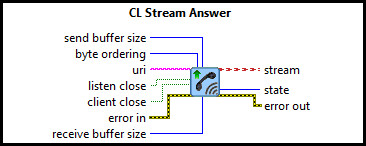
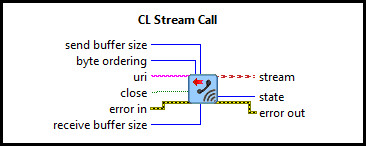
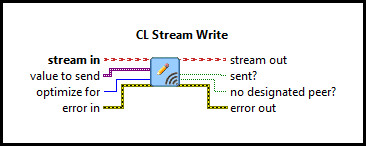
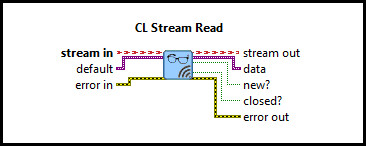
System Requirements
Please refer to the Rapid Control Prototyping (RCP) Toolkit System Requirements to run this example. This example does not require any other hardware.
Configuring the Example
Open the RCP CL Comm Intermediate Stream Client Example.vi and the
RCP CL Comm
Intermediate Stream Server Example.vi
under My Computer. To set up the example, select
Show Block Diagram from the Window menu or press Ctrl+E while the Front Panel is the
active window for both the RCP CL Comm Intermediate Stream Client Example.vi and
RCP
CL Comm Intermediate Stream Server Example.vi
. Ensure that the URI for the server and
client are the same in the pink text box, since both VIs run on the same machine. An example of a valid URI is
tcpip://localhost:18000. The RCP URIs are described on the
Universal Resource Identifiers page. Close the Block Diagram
window after all changes to the VI have been made.
Running the Example
Click on the button for each VI or select from the menu to begin each VI. Run the server, RCP CL Comm Intermediate Stream Server Example.vi, before running
the client side, RCP CL Comm Intermediate Stream Client Example.vi.
Initially the server side will display 0 for the Received Data, New Flag, Peer Closed and
Sent Flag graphs. This indicates that the server is not
sending any data to the client and no data has been received from the client. The state box indicates whether the server has connected
to a client. The value should initially be Not connected.
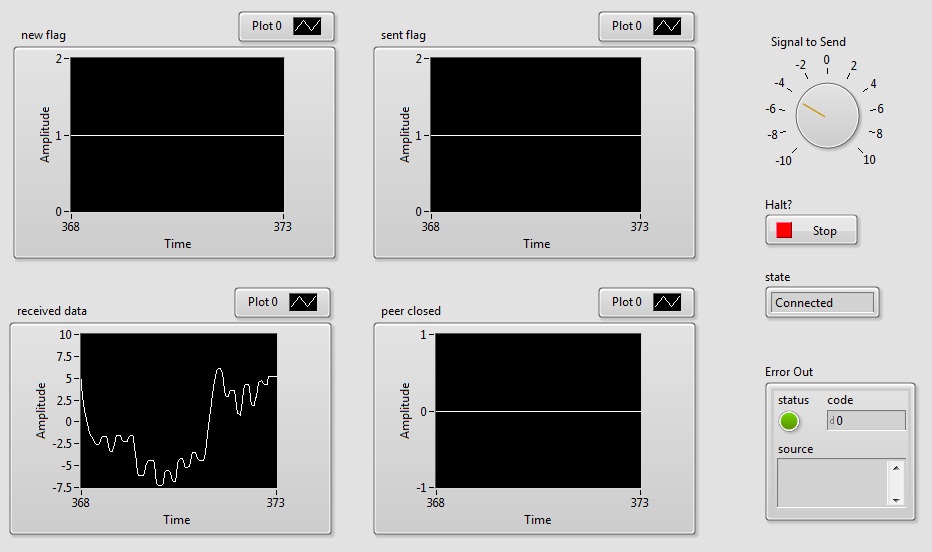
When the client is run it will establish a connection with the server. If the state box on the server doesn't change to
Connected, the client failed to communicate with the server. The value for the New Flag and Sent Flag graphs will change to
1 showing that the server/client are receiving and sending data respectively. The Data Flag graph is displaying the data that is received
from the server or the client. By moving the dial on the server or client side you can change the data that is transmitted.
Click on the Front Panel button to stop the VI. Stop the client, RCP CL Comm Intermediate Stream Client Example.vi, before stopping
the server side, RCP CL Comm Intermediate Stream Server Example.vi.
When the client is stopped the server side will return to its initial values. Peer Closed will spike to 1 before returning back to zero
because the client closed the connection with the server.

Copyright © Quanser Inc. This page was generated 2021-09-24. Submit feedback to Quanser about this page.
Link to this page.